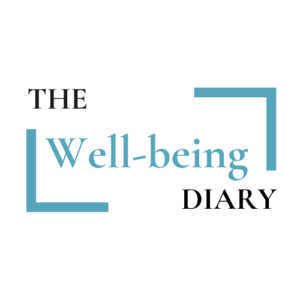The Ultimate Guide to Working from the Floor Without Hurting Your Back

Key Takeaways
How do you set up a floor workspace for comfort and productivity?
Use firm cushions to elevate your hips, place your laptop at eye level with a stand or books, use an external keyboard and mouse, change positions often, and take mobility breaks every 30–45 minutes to prevent back pain and maintain focus.
More people are embracing flexible workspaces—sometimes that means ditching the desk entirely. Whether it’s by choice or necessity, working from the floor can feel cozy, minimal, and adaptable. But without the right approach, it can also leave you with an aching back, stiff hips, and waning productivity. That’s why this working from floor setup guide is here to help you create a comfortable, healthy, and effective workspace right at ground level.
Why Work from the Floor?
Before we dive into specifics, let’s address the why. Working from the floor can:
- Save space in small apartments.
- Encourage better flexibility and posture awareness.
- Support a minimalist, clutter-free lifestyle.
- Allow a more relaxed, casual vibe for creative thinking.
However, it does come with challenges—especially for back and joint health—which is why a proper remote setup matters.
Step 1: Build Your Floor-Friendly Base
Start by creating a foundation that supports your spine and hips.
Floor cushions are your best friend here. Choose firm, supportive ones that elevate your hips slightly above your knees to help maintain spinal alignment. A thin yoga mat underneath can also add comfort while allowing small posture adjustments.
Comfort tools like a low footrest or bolster can reduce strain on your legs and lower back.
Step 2: Get Your Laptop Height Right
The biggest ergonomic mistake people make is hunching over a low laptop. For effective back pain prevention, your screen should be at eye level.
- Use a low table, stack of books, or adjustable laptop stand to achieve the right laptop height.
- If possible, use an external keyboard and mouse so you can keep your arms relaxed while keeping the screen elevated.
A working from floor setup guide isn’t complete without stressing that your neck and back alignment are just as important as your comfort.
Step 3: Focus on Posture Hacks
Good posture doesn’t just happen—it’s built with small, intentional habits.
- Keep your spine tall and shoulders relaxed.
- Avoid sitting in one position for too long; alternate between cross-legged, kneeling, and side-sitting.
- Rest your forearms on cushions or armrests to avoid shoulder tension.
These posture hacks can make all the difference in your work-from-home wellness routine.
Step 4: Prioritize Mobility Breaks
Even the best ergonomic setup needs movement. Set a timer for every 30–45 minutes to stand, stretch, and walk.
Quick mobility breaks:
- Cat-cow stretches for your spine.
- Forward folds to release hamstrings.
- Gentle twists to relieve back tension.
Movement is one of the most effective forms of back pain prevention.
Step 5: Layer in Productivity Tools
Comfort alone won’t keep you focused. A floor workspace should also support your workflow.
- Keep essential supplies within arm’s reach to minimize awkward stretching.
- Use noise-canceling headphones for focus.
- Keep a small side table for coffee, water, or notebooks so you’re not craning to reach them.
These productivity tips will help you stay efficient without compromising comfort.
Step 6: Listen to Your Body
Even with a perfect setup, your body will give feedback. If you notice aches or stiffness, adjust your cushions, laptop height, or sitting position.
A good working from floor setup guide is as much about flexibility as it is about structure. Your needs will change day to day, and your setup should be able to adapt quickly.
The Bottom Line
Working from the floor can be a fun, space-saving, and even wellness-friendly choice—if you do it right. With the right remote setup, proper ergonomic setup, supportive floor cushions, and mindful mobility breaks, you can keep your back happy while enjoying the grounded comfort of a floor-based workspace.
Remember: your health is the most important tool in your work-from-home toolkit. Build your setup around back pain prevention and comfort, and you’ll be able to work effectively.
FAQ
Is working from the floor bad for your back?
Not if you set up properly. Using supportive cushions, maintaining spinal alignment, and taking movement breaks can prevent back pain.
What equipment do I need for a floor workspace?
Firm floor cushions, a low table or laptop stand, an external keyboard and mouse, and optional tools like a bolster or footrest.
How can I maintain good posture when sitting on the floor?
Keep your spine tall, shoulders relaxed, and hips slightly above your knees. Change sitting positions regularly to avoid stiffness.
How often should I take breaks when working from the floor?
Aim for mobility breaks every 30–45 minutes to stretch, walk, and reset posture.
Can working from the floor boost productivity?
Yes—if your setup is ergonomic, supplies are within reach, and distractions are minimized.
What is the best sitting position for working from the floor?
Alternate between cross-legged, kneeling, and side-sitting to keep joints and muscles from stiffening. Avoid sitting in one position for too long.
How high should my laptop be when working from the floor?
Your laptop screen should be at eye level to prevent neck strain. Use a low table, stand, or stack of books for proper height.
Can working from the floor improve flexibility?
Yes—regular floor sitting can encourage hip mobility and posture awareness, though it should be paired with stretching for best results.
Do I need a special desk for floor work?
Not necessarily. A small coffee table, folding desk, or lap desk can all work if they keep your screen at eye level and your wrists comfortable.
Is working from the floor suitable for everyone?
It’s not ideal for people with certain knee, hip, or back conditions. Always listen to your body and adjust your setup as needed.